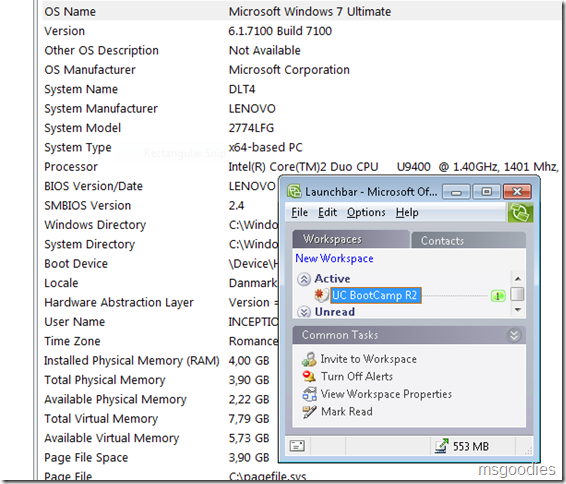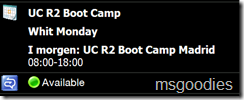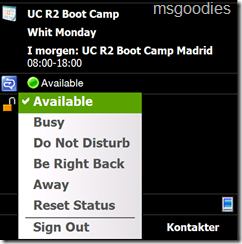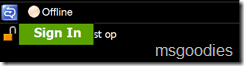DHCP gets a lot of new, much-wanted, features in Windows Server 2008 R2. For instance in split scope scenario (80/20), the server with the 20% will run out of addresses. To avoid this, the response can be delayed and thus most leases will come from 80% server. Read more in the team blog.
Friday, June 26, 2009
Master List of Windows 7 Keyboard Shortcut
A useful list of how to manage Windows 7 from the keyword. Win+number and Win+Shift+Left/Right are very cool.
Response Group Configuration Tool not working properly ?
When you try to create a new Workflow in the Response Group Configuration Tool, you do not see the standard templates (just an empty list)
This is a problem related specifically to Windows Server 2008 and is caused by SPN names not always being registered correctly (In our labs it is maybe 1/3 of the computers experiencing the problem).
First you should check if you’re server names are registered correctly
SetSPN –L <OCSFE host name>
If you don’t see two http/<OCSFE host name> registrations then you should create them as follows
SetSPN –A http/<OCSFE host name> <OCSFE host name>
SetSPN –A http/<OCSFE FQDN> <OCSFE host name>
and then you can use SetSPN –L again to check that the records have been created correctly.
Second you should check that the account you are using is a member of the RTCUniversalServerAdmins (This group works, I haven’t tested if less administrative rights can do the same), if it isn’t then add it and Voila you should
Courtesy to Alex Lewis for providing part of the solution (He also recommends a 3rd step “open the IIS Admin tool. Open up the deploy virtual directory and choose authentication in the middle pane. Choose Advanced Settings from the action pane. From here, check the Enable Kernel Mode Authentication box.” – but this hasn’t been necessary in the places where I have seen the problem.
Wednesday, June 03, 2009
Finally Groove file synchronization working on x64 …
I have finally solved the problem of getting Groove file synchronization to work on 64-bit Windows -
As you can see I’m running x64-based PC and my groove is syncing 553 MB to my colleagues/other computers.
The only catch is that it’s a workaround rather than a solution ;-) I am “seamlessly” integration a 32-bit Windows 7 installation running in Windows Virtual PC Beta that you can download from here. If you don’t want to bother installing Windows 7 in your guest, then the Virtual XP supplied from Microsoft as VHD installation works as well.
It’s not new that you can solve Groove filesync by running a 32 bit Virtual guest system, the new feature with Windows Virtual PC is that it runs as an virtualized application that have the look and feel of all my other applications and that can be started as an application in my startup folder ;-)
Also until now, even with the rather slow CPU on my Lenovo X301, I haven’t seen any performance hit on the host computer and I have been running all of my usual applications (5-6 PowerPoint's, IE8, Outlook, Office Communicator, MyMobiler etc.) and demoing UC for my students this week (Of course 4 GB of ram helps, but still …).
Monday, June 01, 2009
Little neat “trick” in Communicator Mobile
(With the chance of exposing how little I know about the Mobile client and/or how much of the user documentation that I have actually read).
This is the screen you get when you are logged on to Communicator Mobile on your device -
So when I want to change my status and or sign-out I have until now single-clicked the “Available” icon, waited for the application to start and then signed out/changed status.
What I have recently figured out is that you can click-and-hold to get a menu like this -
The same is of course possible when you are logged out -
And here is a small trial with a video showing the process -
Friday, May 29, 2009
A little tip for the Road Warrior
Off topic but relevant to travelling consultants/trainers ;-) The World Electric Guide contains an Electric Power guide that I check each time I’m delivering Voice Ignite’s and/or UC R2 Boot Camps in a new country. It is simple to use and contains images of different adaptors/outlets for each country. At the main page you will also find guides for International dialing, Internet roaming and much more ;-)
Wednesday, May 20, 2009
Live Mesh Logs
If you are using Live Mesh, you may want to dig deeper into what it is really doing. To do so, I just found some interesting log files.
Mesh has a trace/activity log placed in C:\users\*\appdata\local\microsoft\live mesh\gacbase\Moe-*-*-*-YYYY-MM-DD-*.log. It seems to log quite a bit of information, so expect huge log files.
The file is a kind of CSV-file, but without headers. Luckily, Import-Csv in PowerShell V2 has a –header arguments, so you can decode the file using -
dir *.log | import-csv -header Date,Severity,Component,Number1,Number2,Number3,Message
As you can see, I have no clue as to what numbers 1 to 3 are for, but please comment, if you know.
Wednesday, May 13, 2009
Windows 7 RC on the Lenovo S10e
I've found the Lenovo S10e to be pretty much the perfect netbook for me when travelling. So naturally, once the Windows 7 Release Candidate became available, I went and installed that on the box.
Now, this poses a few challenges, as the only official Lenovo-supported OS for this machine is Windows XP Home Edition. Most things work straight off the bat, but one thing was missing - hotkey support.
Now, hotkeys actually work for some functions - volume & brightness, for example. But you do not get the ability to turn wireless and bluetooth on or off, and you don't get any OSD indicators of the actual hotkey actions. So this is really something you want working on the machine under Windows 7 RC
Couple of things you should know about the software for the S10e. There is no standalone hotkey application - this functionality is part of the energy management application / driver set.
Initially, I tried installing the XP energy management drivers / application, but no joy - didn't work. In some cases, it would work initially, but after a reboot, OSD functionality was lost.
After some digging around on the web, what I found was this: You want Lenovo's Energy Management application, version 3.1.5.2. Once you install this, hotkeys & OSD function as intended - also after rebooting the machine. Furthermore, it is a native Vista application, so you won't need to run it in any sort of compatibility mode.
Being a sucker for eye candy, I think the OSD display is also a lot nicer than the included XP version as well ;-)
So, where to find Lenovo Energy Management 3.1.5.2?
Go here: http://consumersupport.lenovo.com/en/DriversDownloads/drivers_show_678.html
Virtualization with OCS 2007 R2
Quick goodie - As expected/promised all roles except those handling Audio/Video are supported – read more at the Communications Server Team blog in the blog post Office Communications Server 2007 R2 Virtualization.
Thursday, April 30, 2009
Windows 7 RC publicly available on MSDN/TechNet
So Windows 7 RC should be available at TechNet and MSDN on Subscriber Downloads beginning from 6:00 AM Pacific Time or 15:00 CET time. The only problem right now seems to be that both Subscribers Download sites are down currently (But luckily connect.microsoft.com is running, so I have it fully downloaded in a few moments ;-)
Anyway – here’s the news for you. I have been running Windows 7 for quite a while now and it the perfect mix of speed from Windows XP and features (and more) from Windows Vista ;-)
Are there types of files or folders that I cannot share or synchronize with Live Mesh?
Yes – read here.
I normally use Jungledisk for cloud-based storage but in certain scenarios Live Mesh is better: Sharing with others and when I have to synchronize files from a place where I do not want to use my JungleDisk encryption keys. JungleDisk encrypts data before they leave the computer.
BTW, I tested Live Mesh with an EFS-encrypted file. As it can read the file, it simply meshes the file up – so beware that you do not compromise security – and remember that Microsoft can read your data.
JungleDisk will not copy the file, but that may simply be a side effect, as JungleDisk runs as a service and thus does not have access to my EFS-decryption keys.
Get-Packet, a Packet Sniffer for PowerShell
How to upgrade from Windows 7 pre RC builds to RC
While waiting for the RC build, I just wanted to provide you with a little trick. By default only upgrades from Vista to Windows 7 RC is supported (So Microsoft get as much feedback as possible on the Vista upgrade scenario).
If you don’t have the time/incentive to wait for the downgrade to Vista and then an upgrade to the RC build (in my case I have three Vista machines and two Windows 7 machine that I will upgrade, so Microsoft will still get their feedback) then you can use this little trick -
Here’s what you can do to bypass the check for pre-release upgrade IF YOU REALLY REALLY NEED TO:
- Download the ISO as you did previously and burn the ISO to a DVD. (See later comment)
- Copy the whole image to a storage location you wish to run the upgrade from (a bootable flash drive or a directory on any partition on the machine running the pre-release build).
- Browse to the sources directory.
- Open the file cversion.ini in a text editor like Notepad.
- Modify the MinClient build number to a value lower than the down-level build. For example, change 7100 to 7000 (pictured below).
- Save the file in place with the same name.
- Run setup like you would normally from this modified copy of the image and the version check will be bypassed.
These same steps will be required as we transition from the RC milestone to the RTM milestone.
The above is a snippet from from the Engineering Windows 7 blog post called Delivering a quality upgrade experience.
And of course in Step 1/2 you could just mount the ISO image using Daemon Tools version 4.30.4 (or higher) that supports Windows 7 and extract it to your preferred location.
Wednesday, April 29, 2009
Office 2007 Service Pack 2 released
Get it here : http://www.microsoft.com/downloads/details.aspx?FamilyID=b444bf18-79ea-46c6-8a81-9db49b4ab6e5&displaylang=en
Lots of fixes - and Outlook in particular is much more responsive. Outlook-specific fixes and improvements detailed here: http://support.microsoft.com/kb/968774/
Happy downloading!
Sunday, April 26, 2009
OCS 2007 R2 Edge Certificate Wizard gotcha
We were using the OCS 2007 R2 Edge Server setup wizard to request certificates for the external interfaces. This particular customer uses GoDaddy for their certificates. We created an offline request and pasted the CSR into GoDaddy's request interface - and were promptly told that the CSR was not valid.
What we discovered was this: The customer's OCS R2 Edge server was running Windows Server 2008. When we created the certificate request using the setup wizard, the -----BEGIN CERTIFICATE REQUEST----- header and -----END CERTIFICATE REQUEST----- trailers were not inserted into the file. This was what threw the error when we pasted the CSR into GoDaddy's interface.
To solve this and be able to get our certificate from GoDaddy, we simply pasted correctly formatted header and trailer lines into the CSR, which was then accepted as a proper CSR file.
If OCS R2 Edge is deployed on Windows Server 2003 R2, the certificate request header and trailer is inserted into the request file generated by the setup wizard, so the issue looks to be specific to deployments on Windows Server 2008.
It is worth noting that if you use IIS on Windows Server 2008 to create an SSL certificate request, the -----BEGIN CERTIFICATE REQUEST----- and -----END CERTIFICATE REQUEST----- lines are included in the generated CSR file - so "normal" IIS certificate requests created on Windows Server 2008 are not affected.
Friday, April 24, 2009
How to install Exchange 2010 and Exchange 2010 UM
If you want to play with Exchange 2010 UM, then here are two links on two different blogs that will help you -
How to Install Exchange Server 2010 Beta
How to Install Exchange Server 2010 Unified Messaging Beta
Happy installing ;-)
Friday, April 17, 2009
Regex – Still a Lot to Learn…
I though I was pretty good with Regex’s - but just realized that even if I use it a lot – there are still a lot of things to learn. And Regex (I’m using the .Net version) is very powerfull.
The other day, I was searching for some useful regex’s, as I wanted to test for invalid email domain – e.g. the positive ones should be matched and the rest should be trapped. During this search, I stumbled across RegexBuddy and I decided to spent the €30 to buy it. And that had really sped up my learning! After getting the grips for the interface, it is very useful. First of all, no more repetitious string –replace pattern from PowerShell. Now everything is shown in color – live – and you can trace things down and even build the thing using graphical bricks.
So what have I learned so far?
Replacing each space in the start of a string/line – e.g. replace leading spaces with – is easy (now) -
$line -replace '(?<=(^ *)) ',' '
Splitting a distinguished name – taking escaped characters into account – also simple -
# PowerShell V1
[regex]::split($dn,'(?<!\\),')
# PowerShell V2 CTP3
$dn -split '(?<!\\),'
And how about writing a CSV with another delimiter than comma in PowerShell V1. I did a Convert-TsvToCsv earlier and have also written Export-Tsv (not published). But it can be done so easy with a regex that I’m almost ashamed over all the work I have done -
function Export-DelimitedFile($file,$delimiter=";") {
$work=Join-Path $env:temp ($myinvocation.mycommand.name + $pid + ".temp")
$input | Export-Csv $work
(type $work) -replace '("[^"\r\n]*")?,(?![^",\r\n]*"$)',"`$1$delimiter" | out-file $file
}
Have so much regex fun!
Wednesday, April 15, 2009
Making PowerTab 0.99 Beta 2 work on PowerShell V2 (CTP3)
Being very fond of PowerTab, it has been a loss that it did not work for PowerShell V2. But it turns out to be very simple to fix the problem. It fails as the parameter signature for $host.ui.rawui.NewBufferCellArray seems to have changed in V2.
Fixing the problem is a matter of changing two lines in <PowerTabDir>\TabExpansion.ps1. The old line is commented out -
# $message = $host.ui.rawui.NewBufferCellArray(@('[Tab]'),'Yellow','Blue')
$message = $host.ui.rawui.NewBufferCellArray(@('[Tab]'),[consolecolor]::Yellow,[consolecolor]::blue)
and
# $message = $host.ui.rawui.NewBufferCellArray(@('[Err]'),'Yellow','Red')
$message = $host.ui.rawui.NewBufferCellArray(@('[Tab]'),[consolecolor]::Yellow,[consolecolor]::red)
Have fun!
PS: It does not work in ISE
Friday, April 10, 2009
Want to dial 1-800-flowers or 1-866-MSONLIN from OC ?
Many don’t realize that this is possible from Office Communicator (RTM or R2) – allthough I have showed it to the students at most of my boot camps.
OC according to my testing supports what is called E.161 mapping of characters to numbers (also known as ANSI T1.703-1995/1999, and ISO/IEC 9995-8:1994 or most probably similar to what you see on your mobile phone), so if you write e.g. +1800flowers in your OC client it will look like this -
The only rule is that you have to start with a number, otherwise the client will think that you are trying to lookup a person in the Address Book.
As you may know Microsoft supports RFC3966 and here is what the RFC says about this (Thx to Dennis Klama for this pointer) -
5.1.2. Alphabetic Characters Corresponding to Digits
In some countries, it is common to write phone numbers with alphabetic characters corresponding to certain numbers on the telephone keypad. The URI format does not support this notation, as the mapping from alphabetic characters to digits is not completely uniform internationally, although there are standards [E.161][T1.703] addressing this issue.
What happens in OC, is that the character/number mapping is taking place client side and therefore the actual URI only consists of numbers.
Furthermore, my testing shows that OC supports the International standard for character to number mapping, but you should be aware that different countries in the past have had different regional implementations of the mapping. Furthermore the use of vanity numbers is unusual in Europe.
For your reference I have created a table mapping of characters/numbers that OC and E.161 uses
| abc | def | ghi | jkl | mno | pqrs | tuv | wxyz |
| 2 | 3 | 4 | 5 | 6 | 7 | 8 | 9 |
Automated Maintenance of Directory Service Restore Mode Password
With Windows Server 2008 SP2 or SP1/RTM with hotfix KB961320 you can make administration of the DSRM password completely automatic. The approach is this: You create an unprivileged account in Active Directory, set the password and using a scheduled task you execute the new sync from domain account xxxx command.
This nice approach is documented in the Directory Services blog. Read the complete story here.